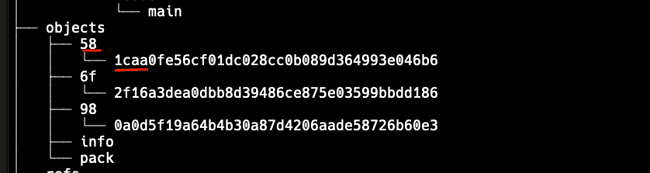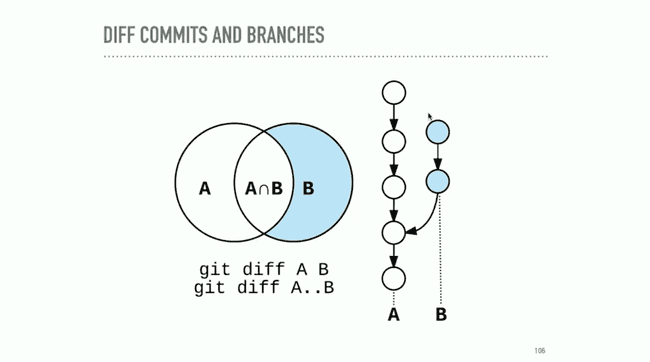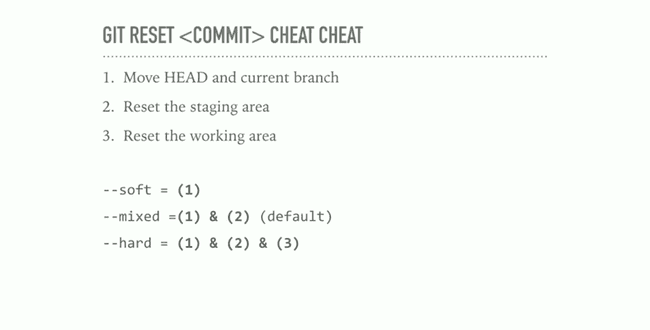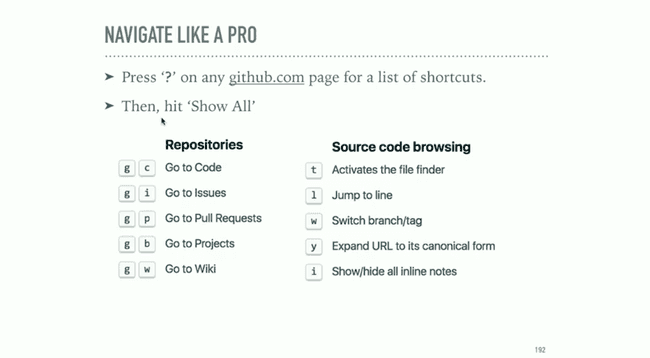Git In-Depth
January 28, 2022echo 'Hello, World!' | git hash-object --stdiin print git hash, uses SHA1
echo 'blob 14\0Hello, World!' | openssl sha1 print same hash that git hash-object would
echoHello, World!' | git hash-object -w --stdinwrites the blob to the git data store.git cat-file -t print type of contentgit cat-file -p print the contentscat .git/refs/heads/masterprints sha1 of master HEADcat ./git/HEADshow current headgit ls-files -sshow the fiels in the staging areagit add -Pstage in chunks interactivelygit checkout
Tree / Blob Storage
Tree contains pointers using SHA1
The first 6 chars are the short hash. The first 2 are the directory in the git tree.
For example, to get details on the red underlined blob, use 581caa.
Configure
git config --global core.editor vim
Viewing Objects
brew install tree
tree .git
git cat-file -t 581caa # print the type
git cat-file -p 581caa # print the pretty info
cat .git/HEAD # where are you now
cat .git/refs/heads/main # sha of HEAD branch
tree .git/refs # show refs/branches
git --no-pager log --oneline # show last commit info
git --no-pager log --graph # show last commit info in graph mode
Staging
- clean isn't empty
- baseline is an exact copy of the latest commit
git ls-files -s # show staged commits
git add . # add all
git add -p # interactive stage, ? shows commands
Un-staging does not remove files.
Stash
- Save uncommitted work.
- Safe from destructive work.
git stash list
git stash show stash@{0}
git stash apply
git stash --include-untracked # include new files, apply keeps untracked
git stash --all # all, even ignored, use with caution
git stash save "WIP: my comment"
git stash branch <branchname> <optional stash name>
git checkout <stash name> -- <filename> # grab single file from stash
git stash pop # apply stash and delete
git stash drop # clean stash
git stash clear # clear all stashes
git stash -p # selectively stash changes
Branches
- a pointer to a particular commit
- HEAD is how git knowns what the next parent will be
- It's a pointer
- Usually points to the name of the current branch
- Can point to a commit too (detached HEAD)
- moves when:
- you make a commit to the active branch
- when you checkout a new branch
git checkout - # shortcut to switch to previous branch
Tags
- lightweight tags are simple pointers to a commit
- Creating a tag with no arguments points to head
- snapshot, doesn't move
git tag my_tag
Annotated Tags
- point to a commit but store additional information
- Author, message, date
- typical tag type
git tag -a v1.0 -m "Version 1.0 of my blog"
git tag
git show-ref --tags
git tag --points-at <commit>
git show <tag-name>
Head-less / detached HEAD
- you checkout a commit instead of tag/branch
- moves HEAD to the commit
- checking out a different branch or commit, the value of HEAD will be that SHA
- No reference pointing to commits made in a detached state
- To save:
git branch <new branch name> <commit> - If you don't point a new branch, they are garbage collected
Merge Commits
- Commits have more than one parent, typically 2
- Maintains all commits from feature branch
- Fast forward commit add commits and moves pointer forward
git merge --no-ff # force merge commit, used for bug tracking
Merge Conflicts
- Attempt to merge, but has conflicts
- Git will stop
- Git RERERE - reuse recorded resolution https://git-scm.com/docs/git-rerere
- long lived feature branch
- rebasing
git config rerere.enabled true # one project, use global for all
Commit Messages
- Commit message is future tense 'Fix' vs. 'Fixed'
- Short subject, followed by blank line
- A description of the current behavior, short summary of why the fix is needed. Mention side effects.
- Give context and how, not what
- 72 char per line
Good Commits
- Good commit message
- Encapsulate one logical idea
- Doesn't introduce a breaking change
- tests pass
Git Log
git log --since="yesterday"
git log --since="2 weeks ago"
git log --name-status --follow -- <file> # log files moved or renamed
git log --grep <regexp> # e.g. git log --grep=mail --author=nina --since=2.weeks
git log --diff-filter=R --stat # find renamed files
^ or ^n -- show the nth parent commit or first
~ or ~n -- show the n number of commits before
^ and ~ -- can be combined
Git Show
git show <ref>
git show <ref> --stat
git show <commit>:<file>
Git Diff
- diff between commits
- diff between staging area and repository
- what's in working area
git diff # unstaged
git diff --staged #staged
git diff A B
git diff A..B
Shows all changes on branch B, and not branch A
git branch --merged master # branches merged into master
git branch --no-merged master # branches not merged into master
Fixing Mistakes
git checkout restore working tree or switch branches 1. Change HEAD to point to the new branch 1. Copy the commit snapshot to the staging area 1. Update the working area with the branch commits
git checkout -- <file> completely overwrite files in working directory without warning
-- end of command operation, start of positional parameters
git checkout <commit> -- <file> copies to both staging and working area
git checkout <deleting_commit>^ -- <file> restore deleted file
git clean clear working area of untracked files --dry-run, prompts for changes
git reset by default used 'mixed' mode. 1. For commit: moves head pointer, optionally modify files 1. For file path: does not move HEAD pointer, modifies files
git reset --soft HEAD~ # moves head pointer back one commit, has a dangling commit
git reset --mixed HEAD~ # moves head pointer back one commit, moves files to staging area (un-stage command)
git reset --hard HEAD~ # destructive, move head, copies files to stage and working.
git reset ORIG_HEAD # reset to original head
Never push change history to shared repository
Git Revert
- Safe revert
- Keeps history
- Has merge commit
git revert 2b0b3f2 # revert commit with a merge commit
Git Amend
- Shortcut to make changes to previous commit
- SHA's change
git add .
git commit --fixup <SHA>
git rebase -i --autosquash <SHA>^
Git Rebase
- Pull latest changes from master, avoid messy commit history and apply changes cleanly on top
- Rebase means give a commit a new parent
- Commits can be: edited, remoed, combined, re-ordered, inserted
-iinteractive rebase- Can split commits
- you can copy the branch before if you are afraid of it
- keeps history neat and clean
- never rewrite public history
git rebase -i <commit-to-fix>^
git rebase -i --exec "run tests" <commit> # run command after every rebase
git rebase --abort # abandon ship
Remotes
- Stored elsewhere
- origin default name git gives the server you cloned
- Can't push to origin if you clone someone elses
- Forks are yours and you can push
- setup an upstream
- upstream can pull down changes to original repository
git remote -v
git branch -vv # shows branch tracking, commits ahead/behind
Workflows
-
Triangular is the most common
- Clone your fork
- make changes, push to fork
- PR from fork to upstream
-
Tracking branches, tie to upstream branch
git checkout -t origin/feature # checkout with tracking
git push -u origin feature # tell git the first time you push where to track
Updates
fetchupdates local info, doesn't change anythingpullfetch and merge
git pull --rebase
git push --tags # push tags
Open Source Guidelines
Before opening
- Keep history clean, rebase if needed
- Run project tests on your code
- Pull in upstream changes (prefer rebase)
- Check for a CONTRIBUTING (md/txt) in the root
After opening
- Explain your changes thoroughly in the pull request
- Link to any open issues that your pull request might fix
- Check back for comments from the maintainers
Best practice
- Always use a fork'
- Rebase commits on local feature branch
- Merge feature branches back to origin (or upstream)
When Accepting
- Squash and merge or rebase with care
Recovering
- Use the reflog, keeps 2 weeks